🎵 Songs
💿 Adding Songs
Section titled “💿 Adding Songs”To add new songs into YARG you need to follow some simple steps
- Go to Settings
- Click the Open Song Folder Manager
- Click on Add Folder, that will add a new empty folder slot in your library
- Now click on Browse to select the path for your songs
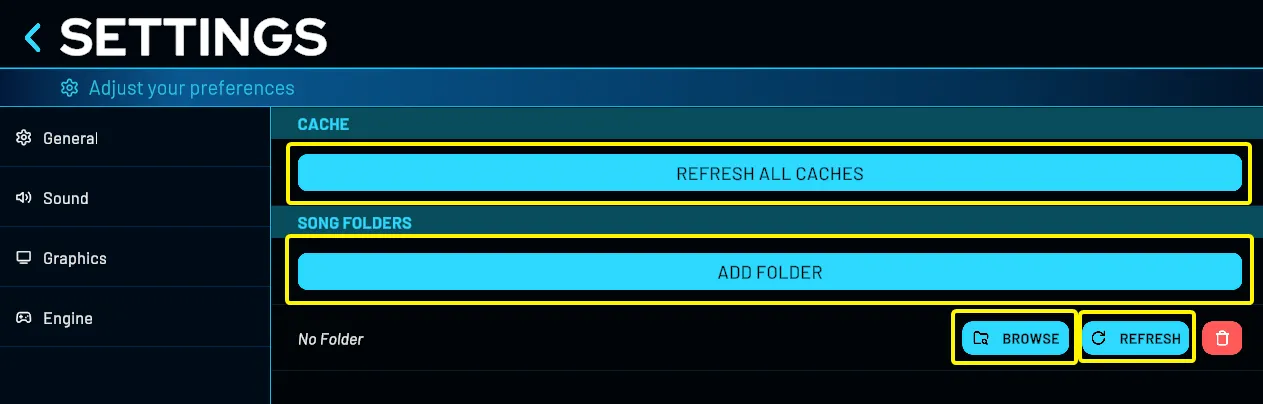
Song Scanning
Section titled “Song Scanning”After adding all your song folder you can click the Refresh All Caches; that will scan all your libraries. If you added new songs to a specific song folder you can click the individual Refresh button to scan only that folder.
Song Export
Section titled “Song Export”To export a list of your songs:
- Go to Settings
- Click on All Settings
- Click on File Management
- In the Export section, you can export a songs list in plain text or in Ouvert bot format.
🏷️ Formats
Section titled “🏷️ Formats”.chart
Section titled “.chart”YARG now supports extracted Rock Band CONs (referred to as “ex-cons”), as well as unextracted, straight CON files (the kind you would put in your Xbox 360 console). However, note that in order for them to load in-game, they MUST have decrypted .mogg files.
songs_updates
Section titled “songs_updates”Due to some legacy CONs missing metadata later added in RB3, YARG also supports updating these songs via a “songs_updates” folder placed in the root of your song folder. It is recommended you use the songs_updates from RB3 Deluxe as along with metadata updates, they contain song enhancements such as included harmonies and fixed pro drum tom markers.
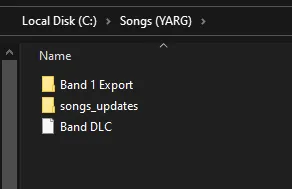
🗂️ Music Library
Section titled “🗂️ Music Library”Sorting
Section titled “Sorting”Pressing Orange Fret will show a song selection menu:
- Random song: jump to a random song
- Back to top: jump to the top of the song selection menu
- Sort by: Artist Album Artist Genre Year Charter Playlist: sorts by folder, then by band difficulty Source Duration Date added Playable songs: shows only songs with a playable part for all active profiles Five fret guitar: shows only songs with a five fret guitar part Five fret bass: shows only songs with a five fret bass part Keys: shows only songs with a five-lane keys part Four lane drums: shows only songs with a four-lane drum part Pro drums: shows only songs with a pro drums part Pro guitar (17-fret): shows only songs with a 17-fret pro guitar part Pro guitar (22-fret): shows only songs with a 22-fret pro guitar part Pro bass (17-fret): shows only songs with a 17-fret pro bass part Pro bass (22-fret): shows only songs with a 22-fret pro bass part Pro keys: shows only songs with a pro keys part Vocals: shows only songs with a vocal part Harmony: shows only songs with at least 2 vocal parts Band difficulty
- Go to section: 0-9, A…Z
- Add to favorites
- View song folder: this opens the song folder in the operating system
- Copy song checksum
You can navigate between each header of the current sorting holding the Orange Fret and using Up/Down
Filters
Section titled “Filters”If you want to easily filter something you can also click on the filter you want to apply:
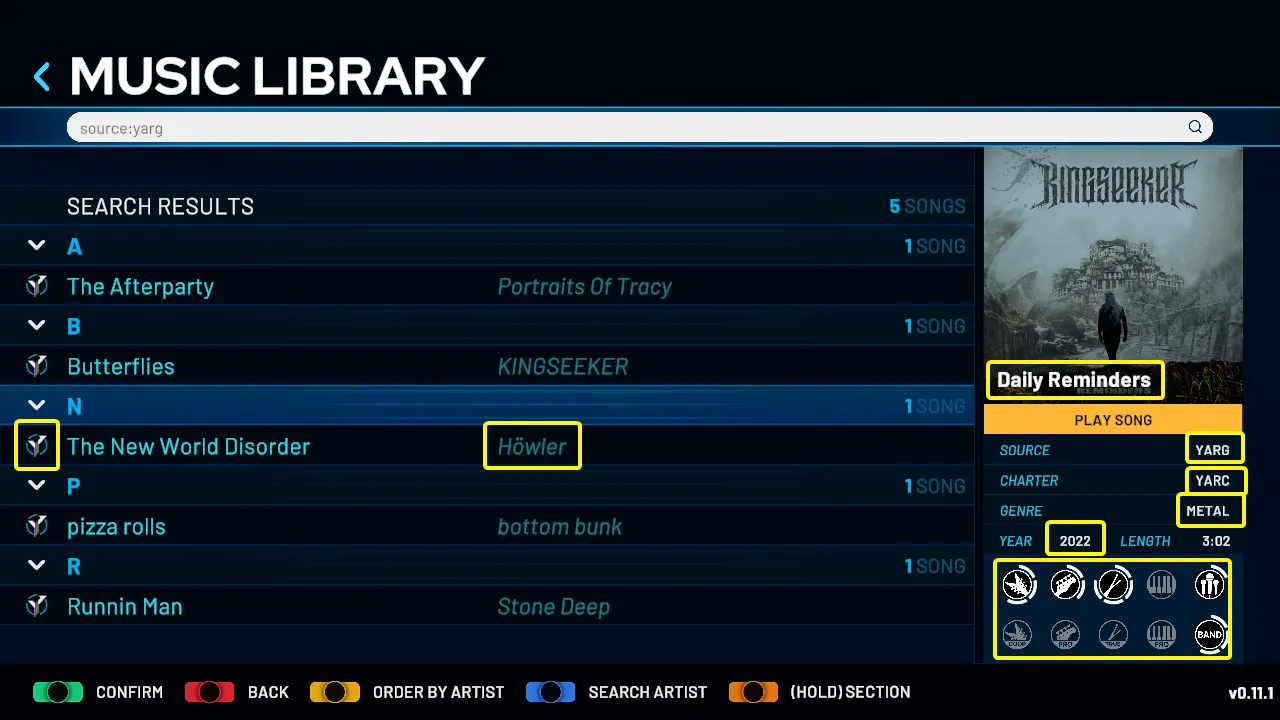
Our search bar accepts a few filter tags, here’s a table with the current supported tags:
| Tag | Example |
|---|---|
| artist | artist:bottom bunk |
| album | album:Drive Home |
| genre | genre:R&B/Soul/Fun |
| year | year:2023 |
| charter | charter:YARC |
| source | source:YARG |
| instrument | instrument:guitar |
You can also combine filters using ; for example: source:YARG;instrument:drums
Another easy way to filter for specific artist is just pressing Blue Fret or Blue Cymbal, that will automaticaly filter using the artist of the selected song
Pressing again will filter by source of the selected song.
Sources
Section titled “Sources”We have our own source library maintained by the community, containing sources from base games, DLCs, charters, packs, and customs. If you’re interested in creating icons or adding new sources, check our repository for full guidelines:
🗂️ Related Articles
Section titled “🗂️ Related Articles”Credits to RazQ for the help on songs_updates